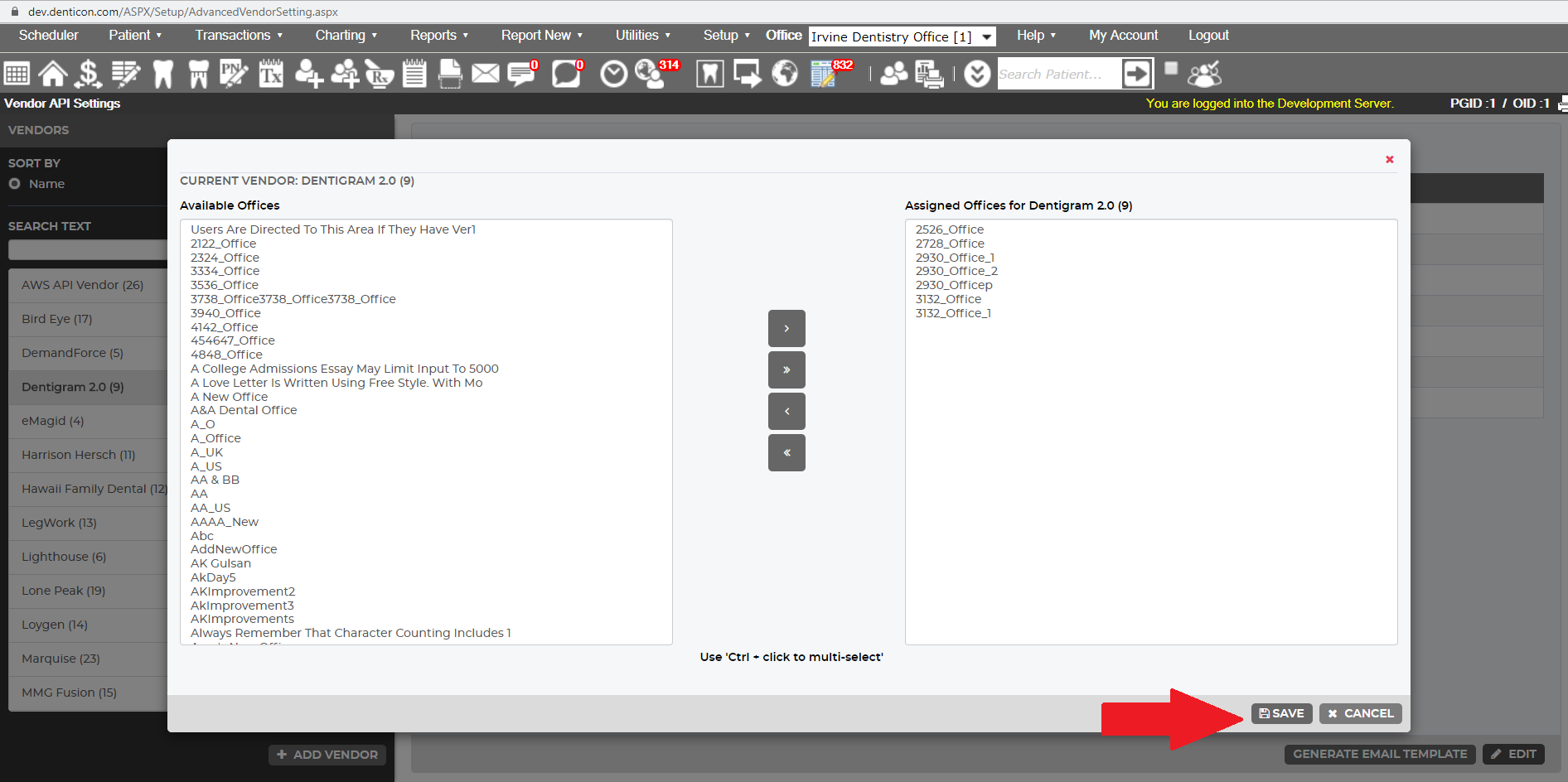Vendors |
|---|
| Step 1 |
Go to https://api.denticon.com/
Use these sample keys to test and make sure it satisfies your requirements:
Vendor Key :BCF756D4-DCE6-4F2B-BAAE-7679D87037A7 Auth/Client Key :AAC6DB7A-5A66-4EBC-B694-D6BCD99881CB PGID :1 Appt ID :681 |
| Step 2 |
|
Please go to Our Industry Partners | Planet DDS and click on "Partner with Us" to submit a request.This will begin the process of exploring a partnership with Planet DDS. |
| Step 3 |
|
If you sign a multi-location agreement, then you will be listed as an approved vendor.
|
| Need access to a new client or a new office location? |
|
Direct clients to go to https://api.denticon.com/
|
| Have a feature request regarding API? |
|
Login to Denticon and submit a Feature request from Help->Submit new request |
| Issues with Denticon API? |
|
Login to Denticon and submit a ticket from Help->Get Help (Your PGID is 3129).
|
Github Sample CodeGet everything you need to call our API. |
Clients |
|---|
| Step 1 |
Login to Denticon https://denticon.com/ |
| Step 2 |
| Step 3 |
|
To give vendor access to selected or all OIDs, select the vendor you'd like to modify and click edit. |
| Step 4 |
|
To grant OID access to a vendor, move the OID from the available column to the assigned column and click save.
|
| How do I activate a Vendor for my PGID? |
| Issues with Vendor Integration? |
|
Contact your vendor directly.
|